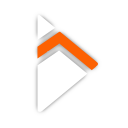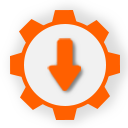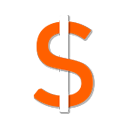Advanced Interstitial Ads
The Interstitial Ads feature enables the presentation of a distinctive completely full-screen ad within your mobile applications.
It is recommeded that you load your ads in advance so that you can display them immediatly when you are ready to do so. Interstitial Ads are designed to be placed inbetween phases within your application, for example after completing a level in your game.
Immersive Behaviour
When displaying your interstitial ads, you can choose whether or not the ad will be displayed in immersive mode. The difference is simply displaying the operating systems menu bar or not when the ad is displayed.
The following examples showcase how the ad appears in both immersive mode and non-immersive mode

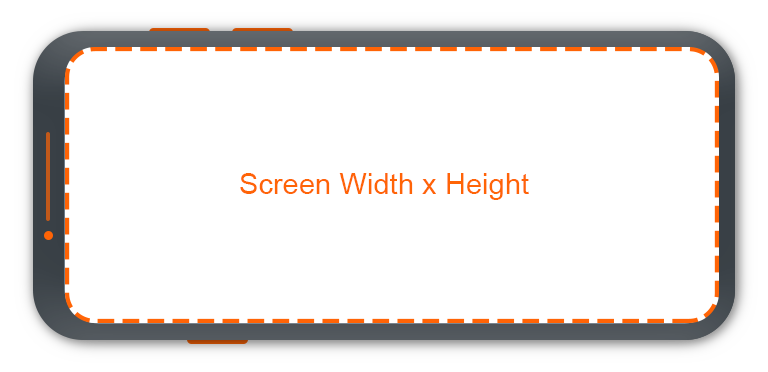
You can always change your decision to use immersive mode or not when displaying the ad.
Available Blueprint Nodes
We have designed the blueprints to be as simple as possible, seperating out the loading and displaying of Interstitial Ads. You can load as many Interstitial Ads as you like in advance and it will keep them in memory, ready to be displayed without delay.
Load Advanced Interstitial Ad
This blueprint loads an Interstitial Ad into memory for a given Ad Unit ID you have setup in Admob.
You should load your Interstitial Ads in advance before you intend to display them so that they are ready to be displayed immediatly.
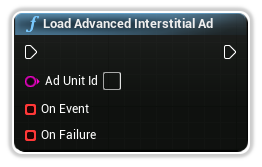
Ad Unit Id
The Ad Unit ID of the Interstitial Ad you have created in AdMob.
On Event
Full Screen Events that occur during the lifecycle of the Interstitial Ad, including when it has succesfully been loaded.
In addition to the type of Event, you will have access to the Ad Unit ID corresponding to that event.
You can simply click and drag off this pin to create a custom event.
On Failure
An Ad Error Code along with a message and which Ad Unit ID has failed to load.
You can simply click and drag off this pin to create a custom event.
Show Advanced Interstitial Ad
This blueprint node displays the Interstitial Ad you have previously loaded using the Load Advanced Interstitial Ad blueprint node above.
Once you have displayed this ad and it gets closed, it is discarded. With this in mind, we have exposed a parameter to autoreload the ad when it is closed so you dont have to reload it manually.
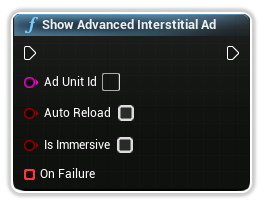
Ad Unit Id
The Ad Unit ID of the Interstitial Ad you have created in AdMob and previously loaded.
Auto Reload
A boolean indicating whether or not you would like this Interstitial Ad to be reloaded after it has been displayed.
Is Immersive
A boolean indicating whether or not to display the Interstitial Ad in immersive mode.
On Failure
An Ad Error Code along with a message and which Ad Unit ID has failed to load.
You can simply click and drag off this pin to create a custom event.