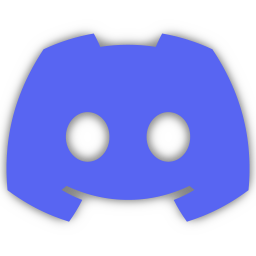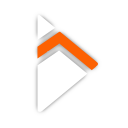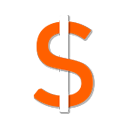Frequently Asked Questions
Here you can find frequently asked questions about all the plugins. As time goes on, more will be added. Simply select which plugins you use on the left and their corresponding questions will pop up for you to look into.
If you cant find your question, feel free to join our Discord to the right and open a new question!

Problem Definition:
When packaging your application and you get the error:
Error: *.uproject does not look like uproject file but no targets have been found!
Solution:
- If you are using a Blueprint only project, convert it to a c++ project
- You should be prompted to install Visual Studio
- If not, you should install Visual Studio manually

Problem Definition:
When you open your application or when calling a specific blueprint node, if there is a crash, that means something is seriously wrong. In order to find the cause, you will need to retreive the logs from your device which will provide the cause of the crash.
The below solution takes you through how to use adb to retrieve the logs.
Solution:
- If you have Android Studio, you should have adb installed by default. Confirm this by running adb in a command prompt.
- Connect your device to your computer and run adb devices to ensure you can see your device.
- If you cannot see your device, you may need to enable developer mode on your device and trust your PC
- Run adb logcat -c to clear all current logs on your device to make room for new logs
- Run adb logcat to begin streaming logs
- Open your application and trigger the crash
- Go back to your console and click CNTRL + C to stop streaming logs
- The logs printed out should now contain information regarding your crash

Problem Definition:
When you package your application and you get a failure regarding the default debug keystore location as seen below.
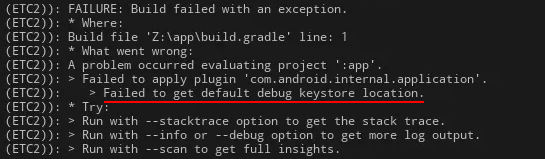
This is related to your Android Installation and not specifically related to a plugin. Unfortunately, there can be many reasons as to why this can occur and can occur even after a random PC reboot. The below are some things you can try. Its always a good idea to make a backup of your project just in case before making any changes.
Potential Solutions:
- Ensure your keystore is setup in Project Settings and stored in <PROJECT_NAME>/Build/Android
- Ensure your project is setup for shipping / distribution
- Try Updating Android Studio
- Add a FOLDER_DOT_ANDROID environment variable and set it to .android
- Ensure you have a debug.keystore in your .android folder located at C:/Users/<User>/.android
- Ensure you have a debug.keystore in your .android folder located at <Android SDK Installation>/.android
- Add ANDROID_HOME + ANDROID_SDK_HOME environment variables and set them to the location of your Android Installation
- Delete your Binaries, Intermediate, Build, DerivedDataCache, Saved and Script folders then reopen your project
- Restart your PC

Problem Definition:
When you package your application and you get a failure regarding the 'semantic analysis'.
BUG! exception in phase 'semantic analysis' in source unit '_BuildScript_' Unsupported class file major version 67
This is related to the compatiblity of your Gradle version and your Java version. You can take a look at the Official Gradle Java Runtime Compatibility Matrix to determine which Java version you should have installed.
Solution:
- Determine what java version you are using to package your project
- Upgrade/downgrade your java version to be compatible
- Try Package again

Problem Definition:
When you package your application and you get a failure regarding the 'android:exported'.
Unreal Engine 4 did not update to comply with new Android 12 standards and requires you to specifically specify android:exported.
Solution:
- Navigate to Project Settings / Platforms / Android / Advanced APK Packaging
- Add android:exported="true" to your UE4.GameActivity <activity> node in Project Settings

Problem Definition:
When you package your application and you get a failure regarding the 'android:exported'.
Unreal Engine 5 now complies with Android 12 standards and automatically adds this for you, so there is no longer a need to manually add it in project settings.
Solution:
- Navigate to Project Settings / Platforms / Android / Advanced APK Packaging
- Remove android:exported="true" to your UE4.GameActivity <activity> node in Project Settings

Problem Definition:
After setting up your blueprint nodes, your OnSuccess / OnFailure delegates are not being triggered.
Solution:
- Ensure you are running your tests on an actual mobile device
- If running on your device directly doesnt work, try downloading from an internal testing branch in Google Play
- Billing or Google Play Services: you may be required to have downloaded your application from the Google Play Store
- Billing or Google Play Services: you may get inconsistant results when the version on the store differs to the one on your device