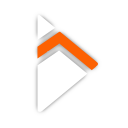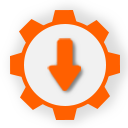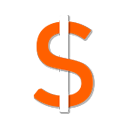Advanced Banner Ads
The Advanced Banner Ads feature allows you to display multiple banner ads of different sizes and locations within your application. There are six different types of banner ads available along with nine different locations to display them.
It is recommended that you load your ads in advance so that you can display them immediatly when you are ready to do so. You can load as many as you require in advance and it will keep them in memory, ready to be displayed.
Banner Ad Types
When loading a banner ad, you can choose from six different types, each ultimately corresponding to different sizes. You can tab through the different examples below to get a feel for what size/type you are looking to implement.
Note: The Leaderboard banner size can only fit on/be used on tablets.
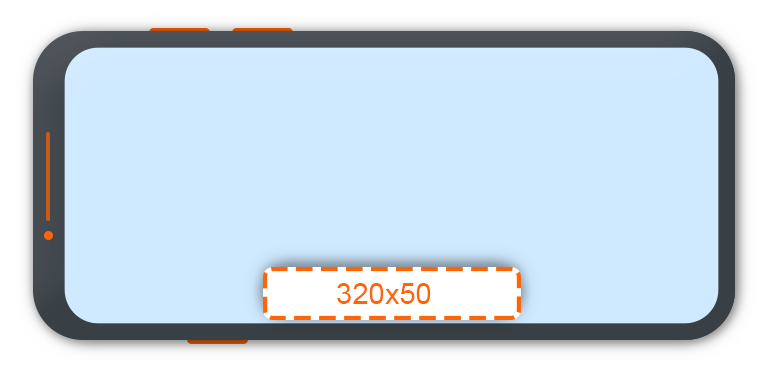
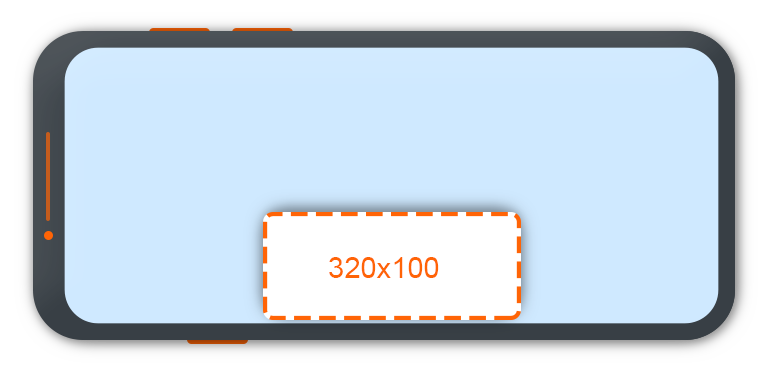
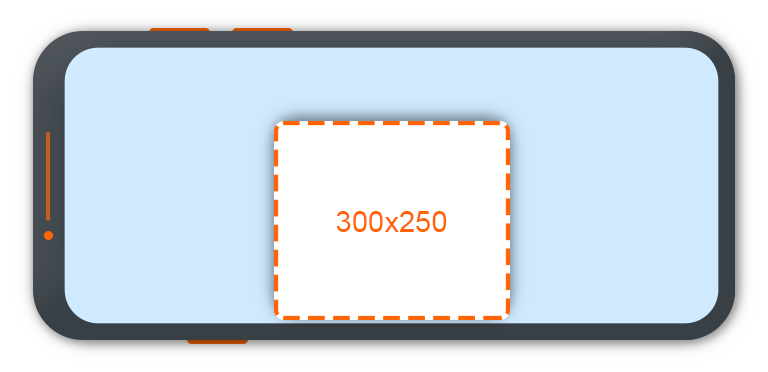
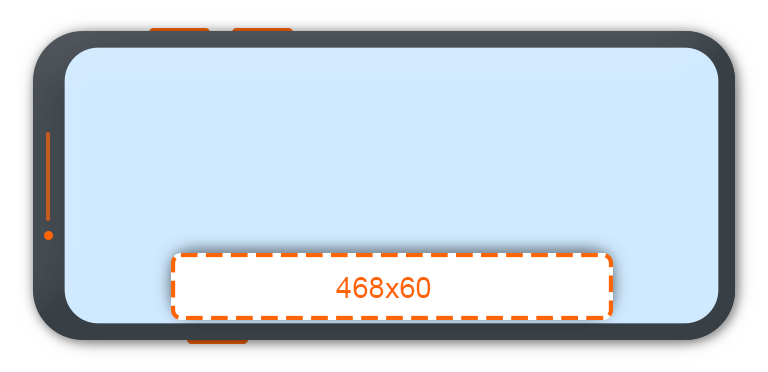
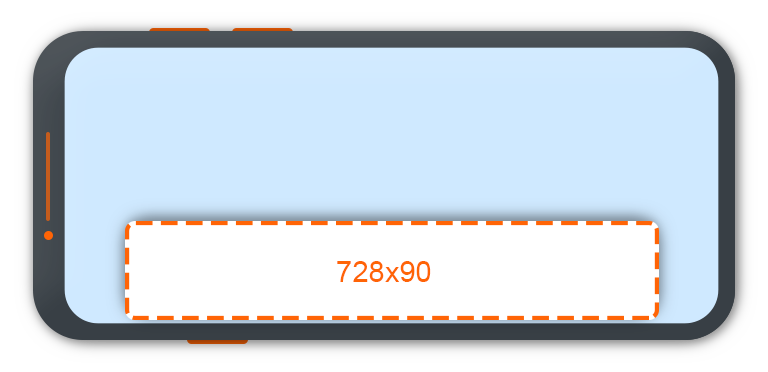
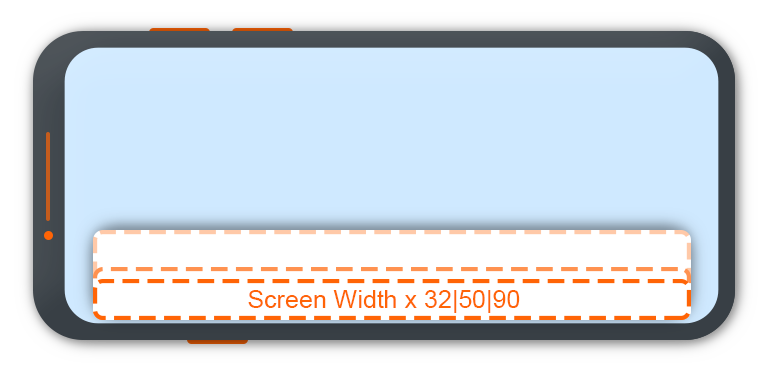
It is recommended that you keep your banner ads organised so that they are consistantly called with the same size, to this end, once a banner ad is loaded, you cannot reload it with a new size.
Banner Ad Gravity
When displaying a banner ad, you can choose where on the screen the banner ad will be displayed. Here is an example visual representation of where each GRAVITY value will place your banner ad.
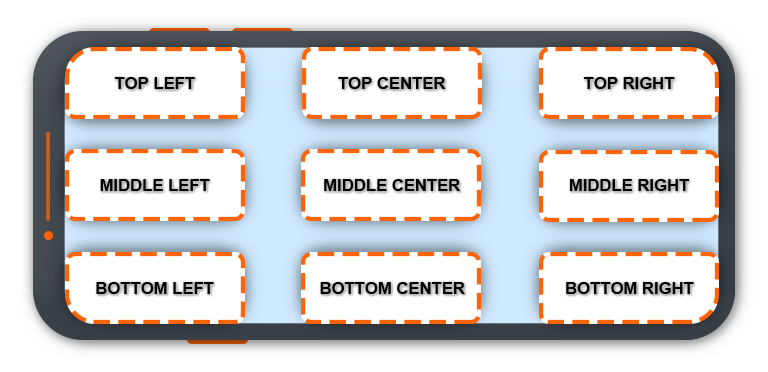
Once you ad is loaded, you can display that ad multiple times without having to reload it. If you attempt to display an ad which is already displayed along with a different GRAVITY value, it will move the banner ad to the new location.
Available Blueprint Nodes
We have designed the blueprints to be as simple as possible, seperating out the loading, displaying and hiding of banner ads into their own seperate functions. You can load as many banner ads as you like in advance and it will keep them in memory ready to be displayed without delay.
Load Advanced Banner Ad
This blueprint loads a banner ad of any type into memory for a given Ad Unit ID you have setup in Admob.
You should load your banner ads in advance before you intend to display them so that they are ready to be displayed immediatly.
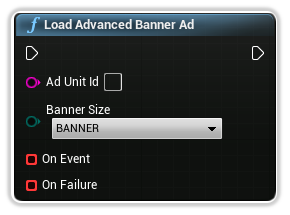
Ad Unit Id
The Ad Unit ID of the banner ad you have created in AdMob.
Banner Size
The Banner Type you would like to load the ad into, as discussed above.
On Event
Banner Events that occur during the lifecycle of the banner ad, including when it has succesfully been loaded.
In addition to the type of Event, you will have access to the Ad Unit ID corresponding to that event.
You can simply click and drag off this pin to create a custom event.
On Failure
An Ad Error Code along with a message and which Ad Unit ID has failed to load.
You can simply click and drag off this pin to create a custom event.
Display Advanced Banner Ad
This blueprint displays a banner ad you have previously loaded using the Load Advanced Banner Ad blueprint node above.
You can call this blueprint node multiple times in a row to change its gravity location on the screen, or display multiple banner ads at once.
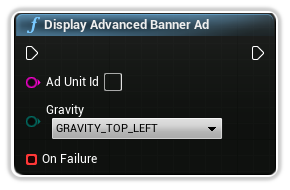
Ad Unit Id
The Ad Unit ID of the banner ad you have created in AdMob and previously loaded.
Gravity
The Gravity location you would like to display the ad in.
On Failure
An Ad Error Code along with a message and which Ad Unit ID has failed to load.
You can simply click and drag off this pin to create a custom event.
Hide Advanced Banner Ad
This blueprint hides an already displayed banner ad from the screen after using the Dispay Advanced Banner Ad blueprint.
This does not delete the banner ad from memory, you can simply redisplay it after hiding it.
Note: You do not have to reload the banner ad after hiding it.
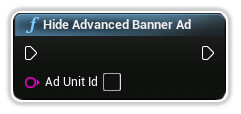
Ad Unit Id
The Ad Unit ID of the banner ad you have created in AdMob and previously loaded.