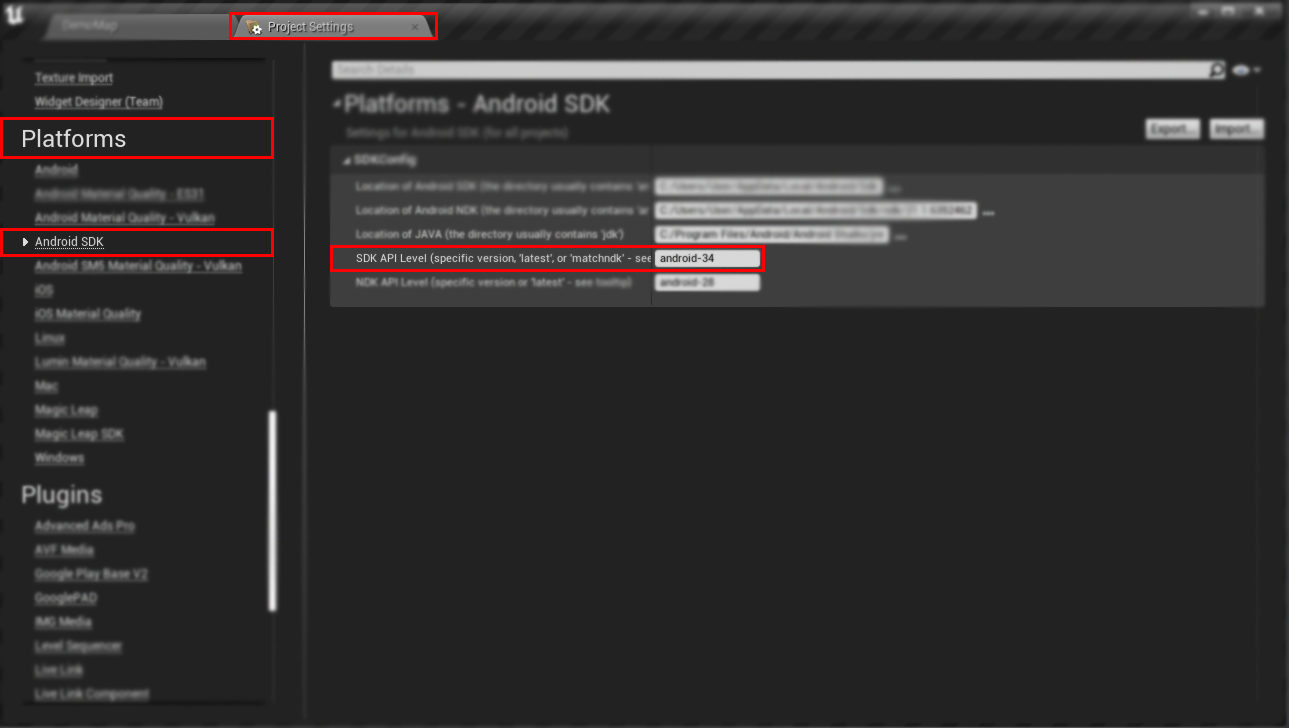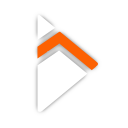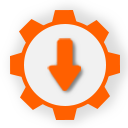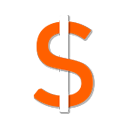Getting Started
- Purchase the Plugin
- Install the Plugin
- Enable Advanced Ads Pro Plugin
- Install at least java 11
- Setup your Admob Account
- Find your Admob App ID
- Insert your Admob App ID in Unreal Engine
- Download Android API-34
- Package with Android API-34
Purchase the plugin on the Official Unreal Engine Marketplace.
In the Epic Games Launcher, the plugin will appear in your Library.
Go to the Library tab and find the plugin and add it to the engine.
In Unreal Engine, the plugin will be available in the plugins section.
Go to Settings -> Plugins -> Search for "Advanced Ads Pro" and ensure it is enabled.

Ensure you have at least java 11 installed on your machine.
Go to the official Admob Website and setup your account.
Once on the Admob Website, go to Apps and select your application.
Navigate the left side-bar by going to Apps -> App settings.
Extract your App ID starting with "ca-app-pub-###~###".
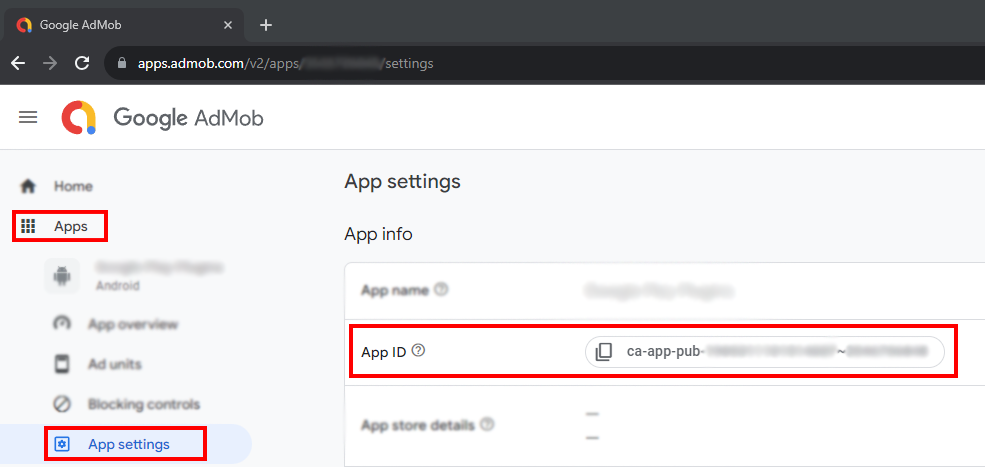
In your Unreal Engine Editor, go to Project Settings -> Plugins -> Advanced Ads Pro in the Project Settings left navigation bar. Add your Admob App ID retrieved from the official Admob Website in the "AdMob Settings" section under "Admob App ID".
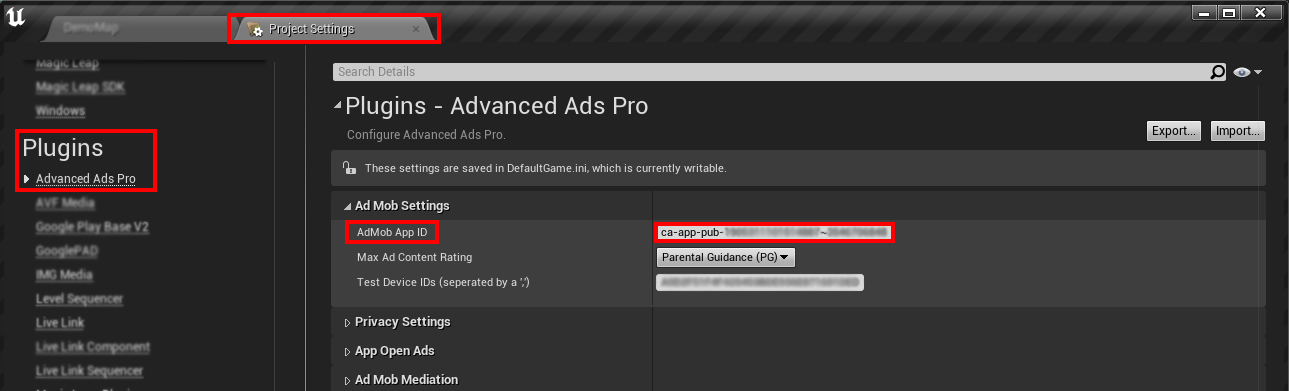
Download Android API-34 from Android Studio.
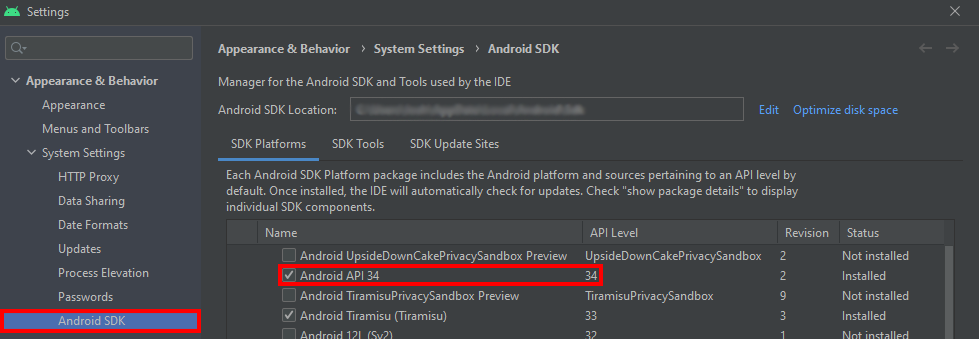
In your Unreal Engine Editor, go to Project Settings -> Platforms -> Android SDK in the Project Settings left navigation bar. Under SDKConfig, go to the field "SDK API Level" and put in "android-34" or greater.