Removing an Asset Pack
When you are done with an Asset Pack, it is a good idea to remove it, cleaning up after yourself is always a good idea.
This does not neccesarily mean that if you remove and Asset Pack that you will have to download it again, Google does keep a cache of recently downloaded Asset Packs, allowing you to quickly reinstall if the cache has not been cleared.
Blueprint Description
Lets take a high level look at the blueprint itself and its parameters and then provide a slightly more detailed look into its setup.
Remove Asset Pack
This blueprint node attempts to remove an Asset Pack from the device, cleaning up any mounting and files in the process automatically. Assets from the removed Asset Pack will no longer be available and the Asset Pack will need to be reinstalled.
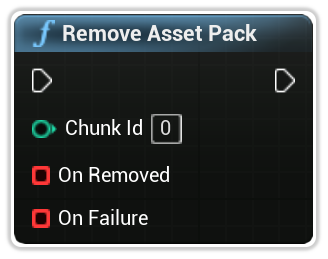
Chunk Id
The specific Chunk Identifier associated with the Asset Pack.
On Removed
The delegate is triggered once removal has been completed. The delegate echos back the Chunk Id for the Asset Pack removed.
You can simply click and drag off this pin to create a custom event.
On Failure
This delegate is triggered during a failure when attempting to remove an Asset Pack. The delegate echos back the Chunk Id, an EAssetPackErrorCode enumeration and an error message.
You can simply click and drag off this pin to create a custom event.
Example
Here is an example with the delegates created to visually demonstrate the information available.
Specifically, in this example we are removing Chunk Id 2 which correlates to our first on-demand asset pack from the device.
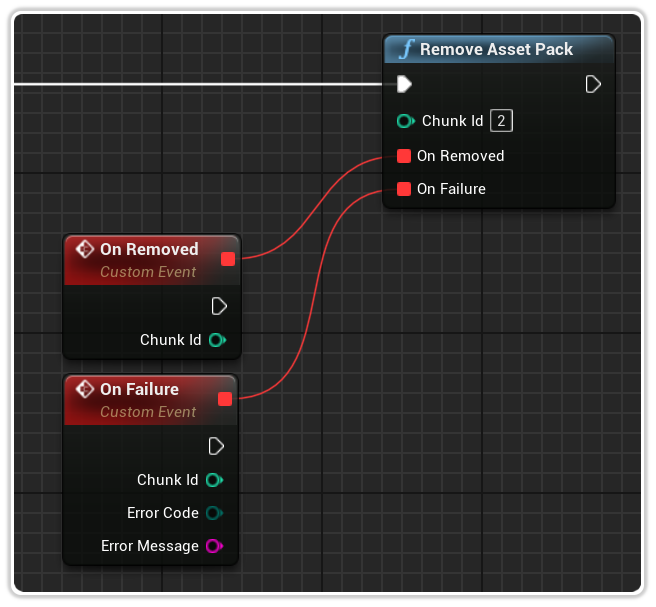
Once the On Removed delegate has been triggered, the assets contained within the Asset Pack will no longer be available for use.
If you have setup your application to remove asset packs when its done with them, you can make it such that you always attempt to install them before using them, which is a good practice.