Installing an Asset Pack
When you want to make assets available from a specific asset pack, or want to simply track download/installation progress, this is the node to use. If the queried Asset Pack is not in a COMPLETED state, it will either initiate its download or continue an existing one.
This blueprint node is safe to run multiple times, if the Asset Pack is already downloaded and ready to use, nothing will happen.
Blueprint Description
Lets take a high level look at the blueprint itself and its parameters and then provide a slightly more detailed look into its setup.
Get Asset Pack State
This blueprint node attempts to initiate a download and installation of a specific Asset Pack and track its instllation progress. It will automatically mount the Asset Pack once installation has completed, allowing you to use the Assets from the desired Asset Pack from any blueprints.
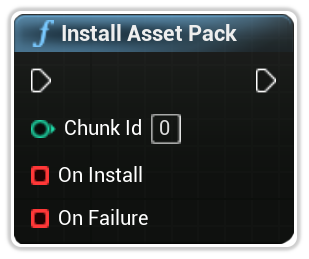
Chunk Id
The specific Chunk Identifier associated with the Asset Pack.
On Install
The delegate is triggered every time new information about the Asset Pack installation is retrieved, for large downloads this will be triggered many times, but is automatically throttled by Google. The delegate echos back the Chunk Id and an Asset Pack State struct containing the information about the Asset Pack.
You can simply click and drag off this pin to create a custom event.
On Failure
This delegate is triggered during a failure when attempting to install an Asset Pack. The delegate echos back the Chunk Id, an EAssetPackErrorCode enumeration and an error message.
You can simply click and drag off this pin to create a custom event.
Example
Here is an example with the delegates created to visually demonstrate the information available.
Specifically, in this example we are checking Chunk Id 2 which correlates to our first on-demand asset pack. We are trying to identify if the Assets in this on-demand Asset Pack are ready to be used by checking if the status is in a COMPLETED state and the Asset Pack's Is Mounted field is true.
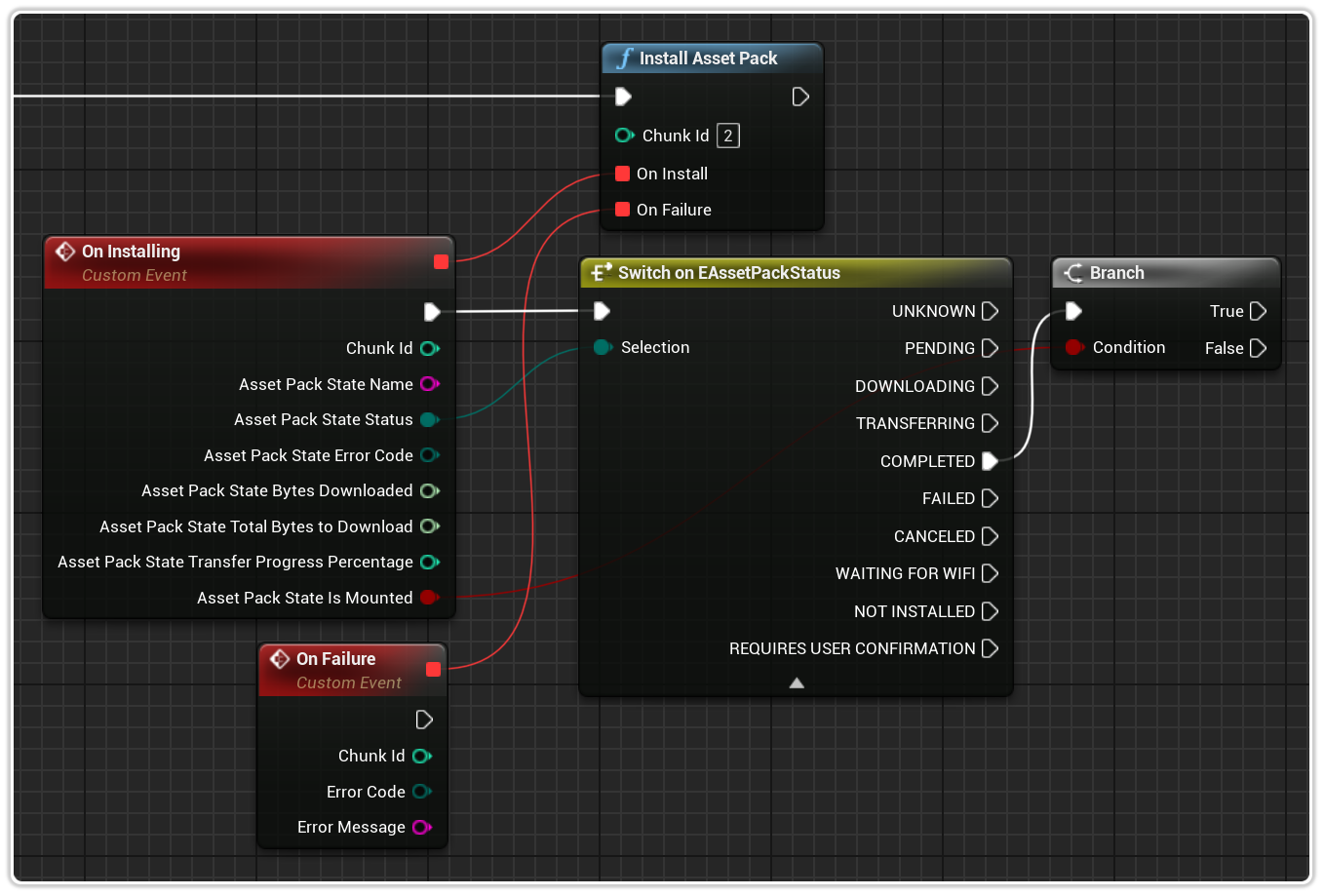
If the Asset Pack is ready to be used under the above conditions, we can use the Get Packed Asset blueprint node to fetch the assets we expect to be in Chunk 2 (our first on-demand asset pack) at any time from any blueprint.
You can adapt this example to track download progress by pulling off the DOWNLOADING and/or TRANSFERRING pins and using the Asset Pack State's Bytes Downloaded, Total Bytes to Download and Transfer Progress Percentage to display the progress of the installation.