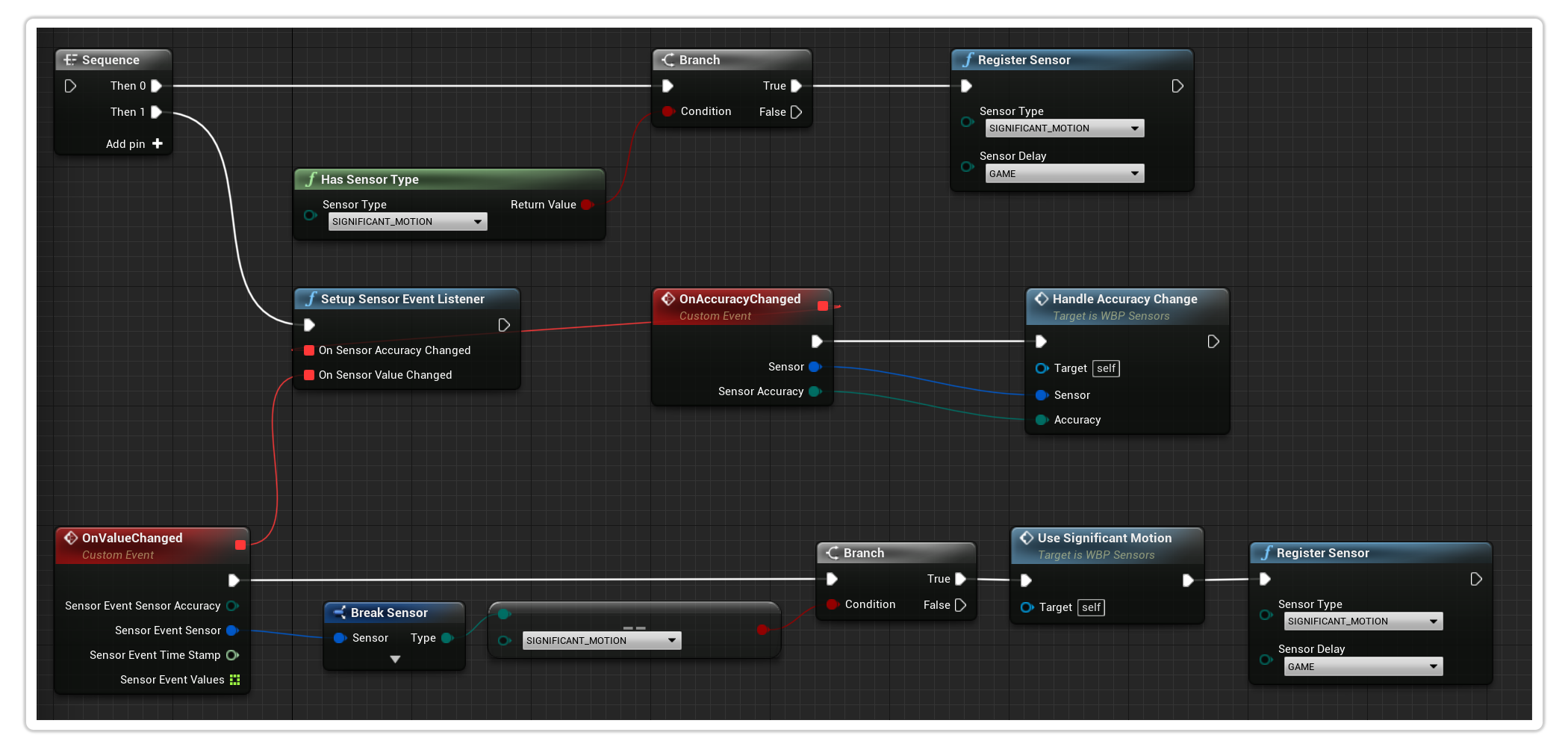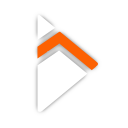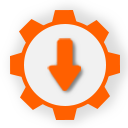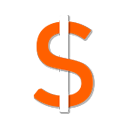Example Setups
- Check Sensor Availability
- Register the Sensor
- Setup the Sensor Event Listeners
Check to see if the Sensor you wish to use is available my making use of the Has Sensor Type blueprint node.
In the event that you do have the Sensor available, you can continue onto the next step.
Be sure to handle the cases in which the device does not have the Sensor in question available.
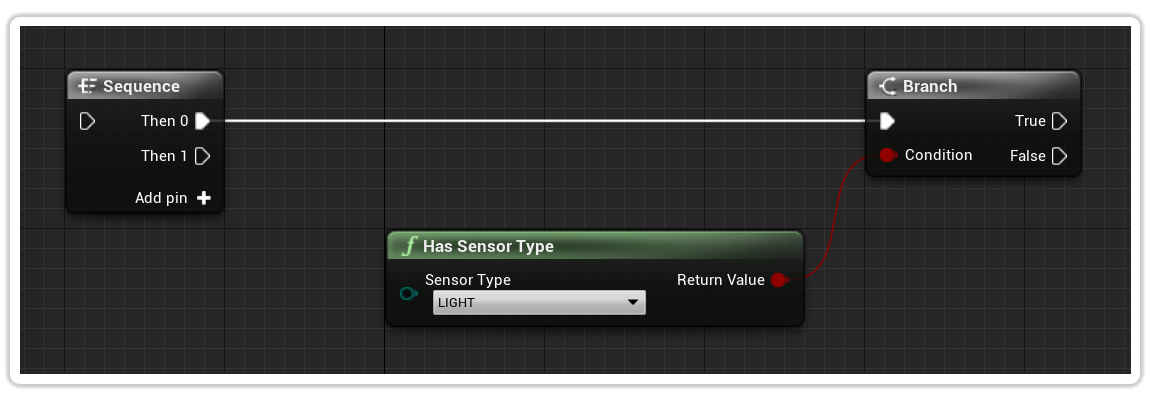
Once you have confirmed that the Sensor is available, you can use the Register Sensor blueprint node to switch it on.
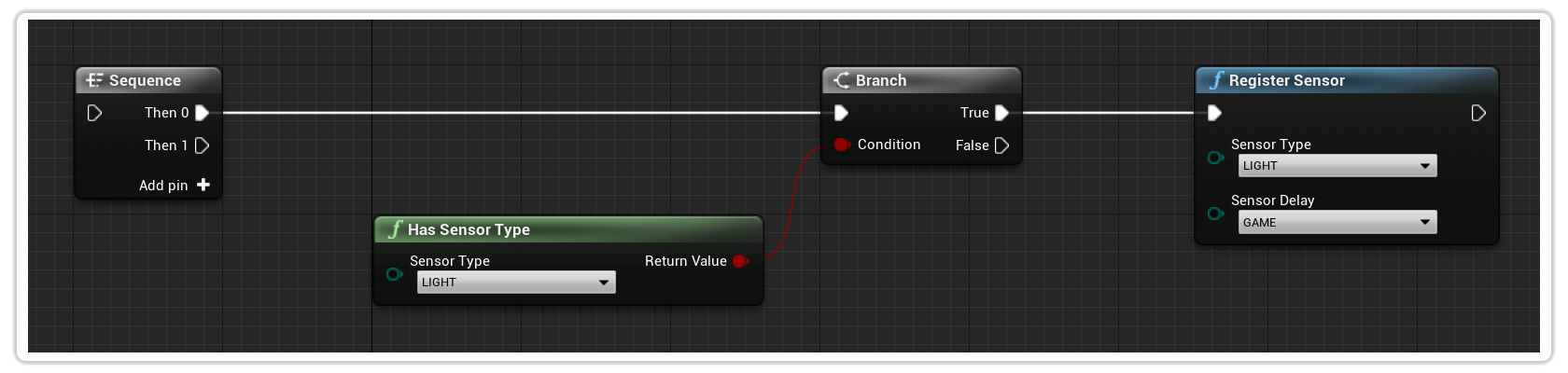
Finally, now that you have switched the Sensor on, you need to setup the listener to handle receiving and acting upon the Sensor Events.
You can do this by making use of the Setup Sensor Event Listener blueprint node.
Here you can listen for values returned by the Sensor and act upon them appropriately.
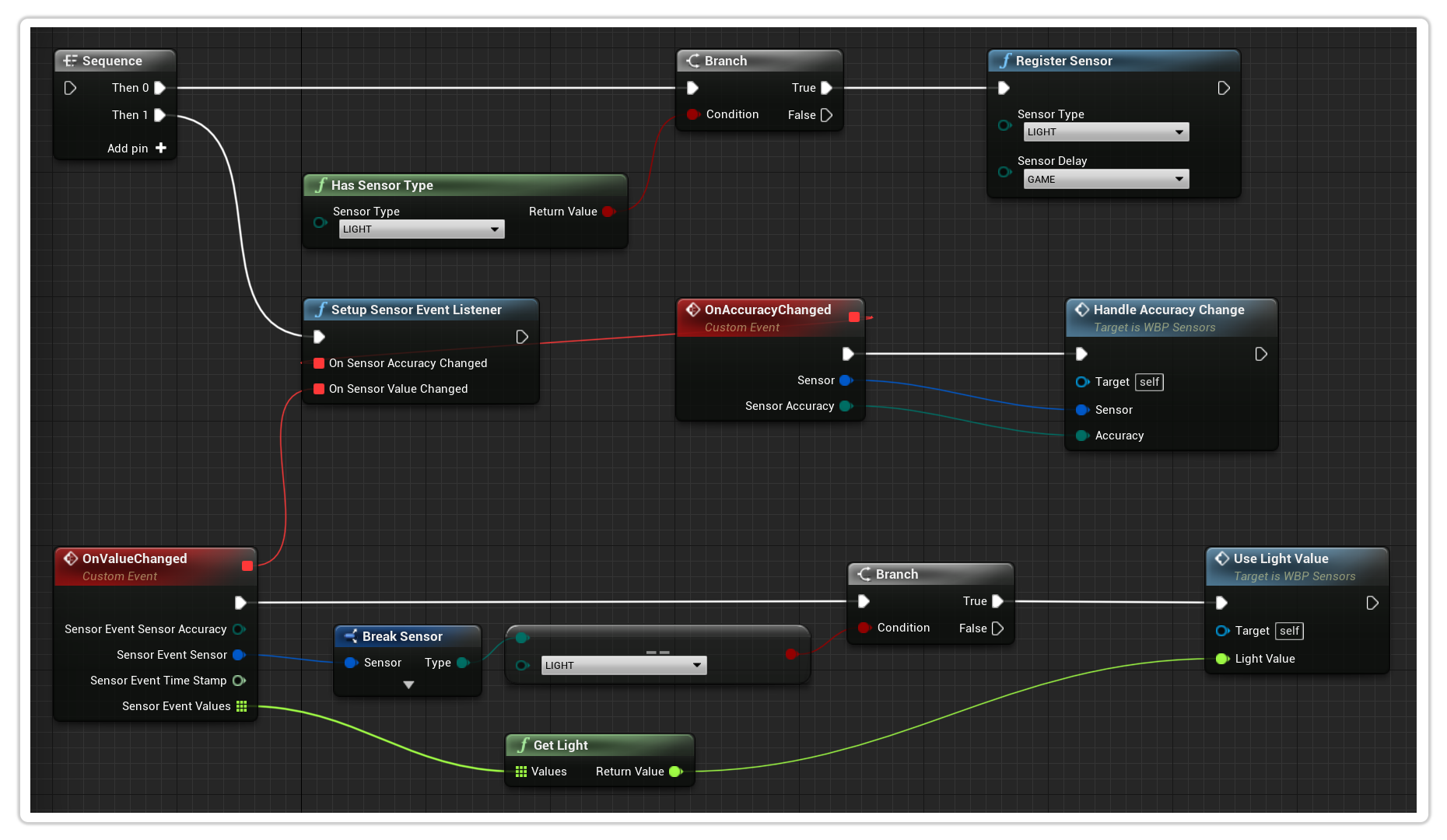
In the event you are making use of a one-shot sensor, the sensor will automatically get de-registered.
When this happens you will need to re-register the sensor after it has been trigger if that is your desired behaviour.
The below example makes use of the Significant motion sensor.
In order to identify when you need to this, you can find information about the sensors here.