Getting Started
- Purchase the Plugin
- Install the Plugin
- Enable Play Services Play Asset Delivery (PAD) Plugin
- Disable Unreal Engine's built-in Google PAD plugin
- Install at least java 11
- Download Android API-34
- Package with Android API-34
- Enable Generate AAB Bundle
- Disable Package Game Data Inside APK
- Disable OBB Patching
- Enable Generate Chunks
- Update Gradle if you are Using Older Engine Versions
- Verify
- Upload to Google Play Store
Purchase the plugin on the Official Unreal Engine Marketplace.
In the Epic Games Launcher, the plugin will appear in your Library. Go to the Library tab and find the plugin and add it to the engine.
In Unreal Engine, the plugin will be available in the plugins section. Go to Settings -> Plugins -> Search for "Play Services Play Asset Delivery (PAD)" and ensure it is enabled.

In Unreal Engine, the plugin will be available in the plugins section. Go to Settings -> Plugins -> Search for "Google PAD" and ensure it is disabled.

Ensure you have at least java 11 installed on your machine.
Download at least Android API-34 from Android Studio, if you have not done so already.
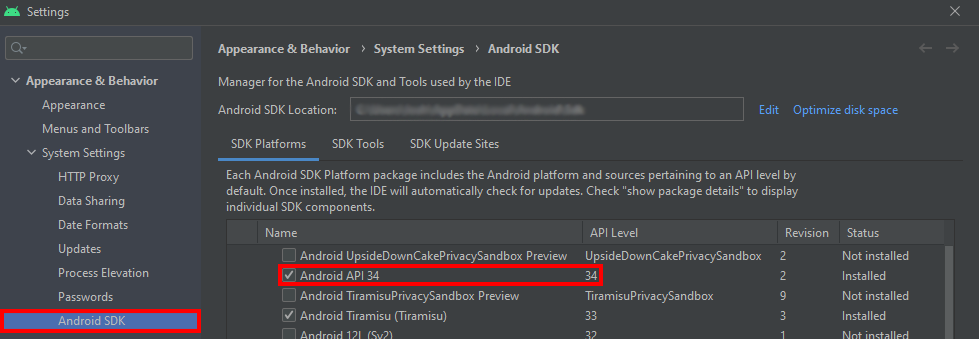
In your Unreal Engine Editor, go to Project Settings -> Platforms -> Android SDK in the Project Settings left navigation bar. Under SDKConfig, go to the field "SDK API Level" and put in "android-34" or greater.
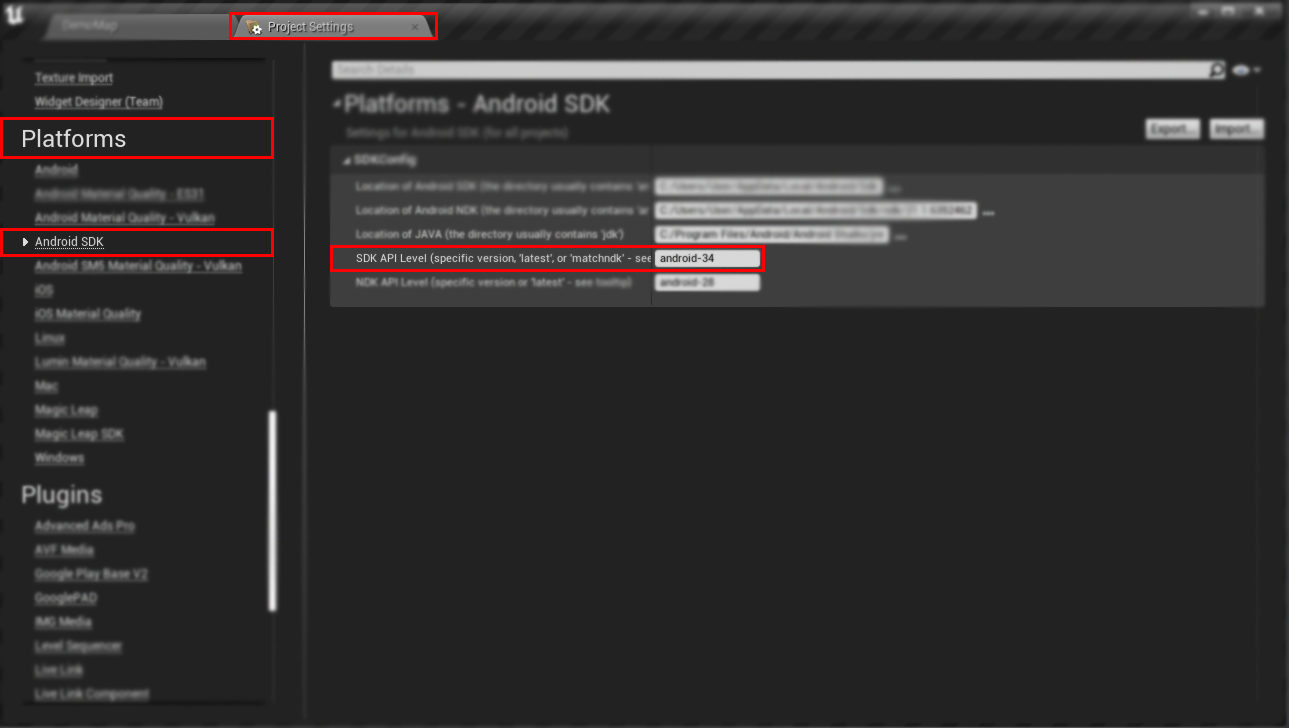
You should already be doing this, but just in case: Go to Project Settings -> Platforms ->Android and Enable Generate bundle (AAB).
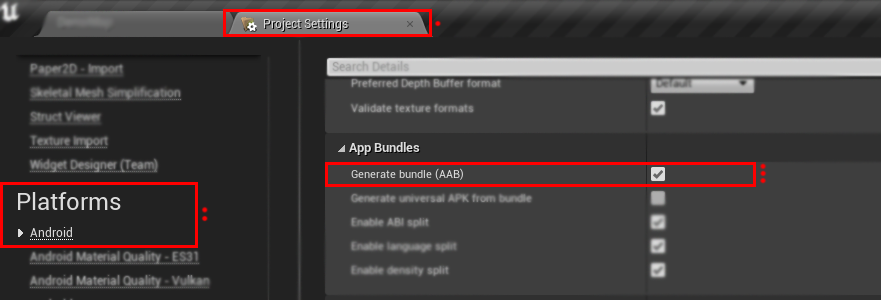
Go to Project Settings -> Platforms ->Android and Disable Package Game Data Inside APK?.
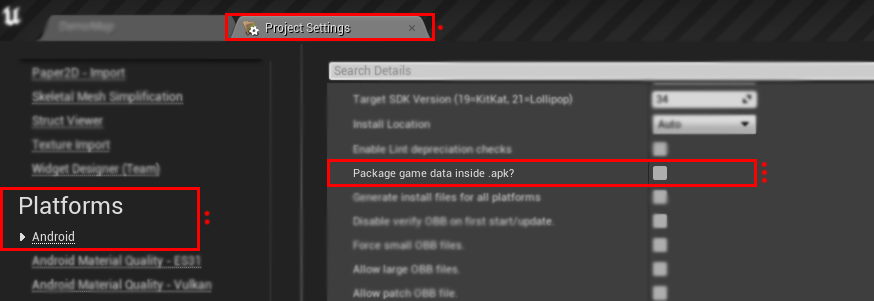
Go to Project Settings -> Platforms ->Android and Disable Allow patch OBB file.
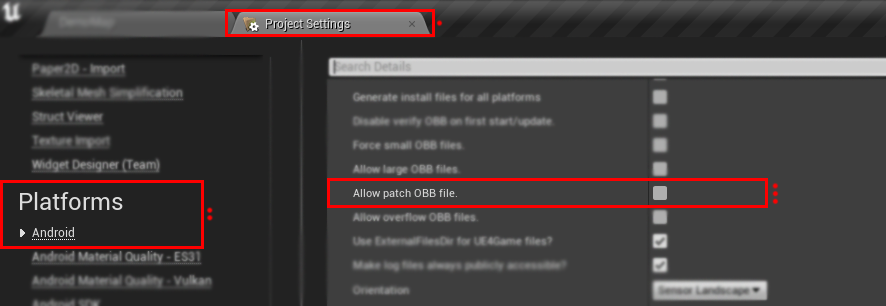
Go to Project Settings -> Project ->Packaging and Enable Generate Chunks.
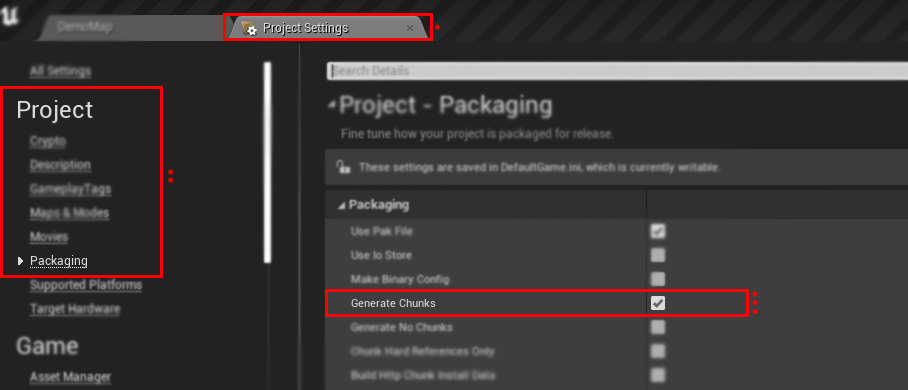
If you are using Unreal Engine Versions 5.2 and below, your gradle is outdated and needs to be upgraded to download the latest libraries during your packaging process. We have a FREE Android Utility Pack plugin which seamlessly upgrades Gradle along with other optional SDK fixes for Unreal Engine. Download the plugin on the Official Unreal Engine Marketplace and follow our documentation to upgrade your gradle version.
When packaging your project, the plugin will check that you have done the above correctly. Any misconfigurations will be logged as warnings and inform you what is wrong and consequently how to fix it.


When uploading to the Google Play Store, simply upload your aab file as usual and it will accept it without warning, even when your application size is well over 200MB.