Google Play Games Sign-In
The Google Play Games Sign-In feature is a way to log the player into their Google Games account and access features related to Googles lLay Games services.
These features include, but are not limited to, Achievements, Leaderboards, Saved Games and Events.
NOTE: Google's library automatically performs a silent sign in, so it is unlikely you will need to do it yourself.
Available Blueprint Nodes
The below blueprint nodes are simply related to logging the player into the Play Games Services and or acquiring an access token for your backend server to interact with the Play Games Services on your users behalf.
Google Play Sign In
In the event your application does not automatically sign the player into their Games service, you can manually trigger the sign-in with this blueprint node.
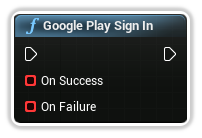
On Success
A delegate producing a boolean indicating whether or not the user is authenticated and is signed into their Play Games profile.
You can simply click and drag off this pin to create a custom event.
On Failure
A delegate producing a Google Sign In Status Code along with a message describing the failure.
You can simply click and drag off this pin to create a custom event.
Google Play Is Authenticated
This blueprint node simply lets you know whether or not the user is currently logged into their Play Games profile.
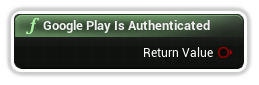
Return Value
A boolean value representing if the user is currently logged into their Play Games profile.
Google Play Request Server Side Access
This blueprint node requests an Authorization code for your backend server to use to access the Play Games Services web APIs on behalf of your user.
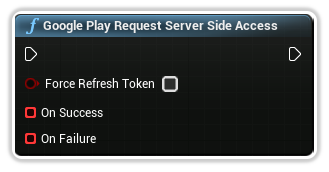
Force Refresh Token
This will alter the authorization token so that when exchanging it from your backend server it will also return a refresh token for your to request additional access tokens from your backend server.
On Success
A delegate producing a the authorization token for the currently signed in user for your backend server.
You can simply click and drag off this pin to create a custom event.
On Failure
A delegate producing a Google Sign In Status Code along with a message describing the failure.
You can simply click and drag off this pin to create a custom event.