Getting Started
- Create a PNG
- Import PNG into Unreal Engine
- Open Texture Settings
- Update Texture Settings
- Update Package Settings
Create your PNG image in whichever way you see fit.
Drag or import your image into the Unreal Engine Editor, ultimately creating a texture object.
Double click your recently created Unreal Engine texture object to open a new tab showing the textures settings.
Within the texture settings for this texture object, update the:
| Compression Settings to VectorDisplacementmap (RGBA8) |
| Ensure sRGB is set to false |
| Mip Gen Settings to NoMipmaps |
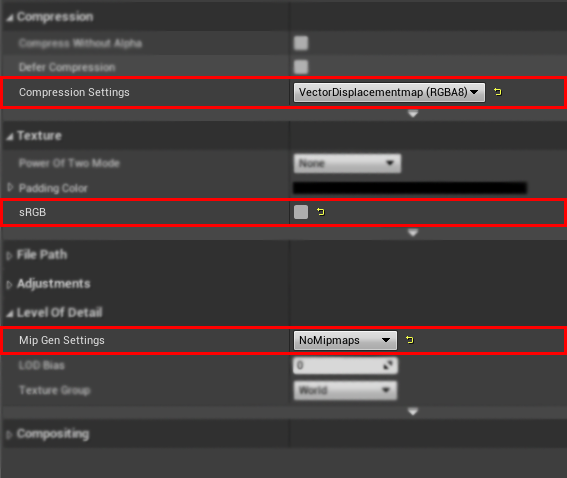
Within your Project Settings, update the your Package Settings to ensure the images are accesible from your package. These should already be defaulted in the correct configuration.
Go to Project Settings -> Project -> Packaging and:
| Ensure "Use Pak File" is set to true |
| Ensure "Use Io Store" is set to false |
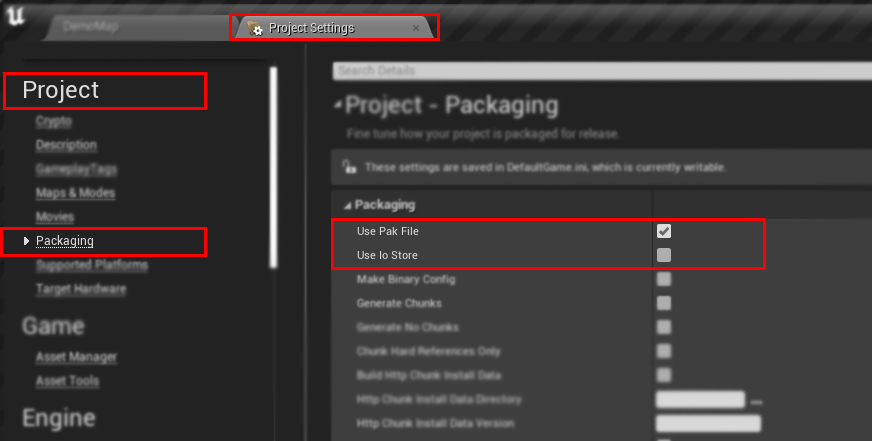
You can now use this texture as an input field for our blueprint nodes.